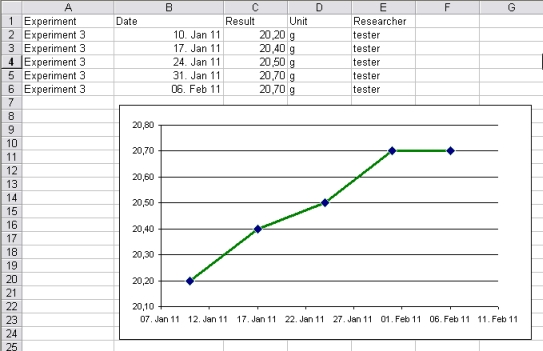Mausoleum
Experimental Results
In brief
You can use Mausoleum also to store experimental results for your mice. Of course you can also store such information in the comment field of mice. But that leads to an accumulation of unreadable and unstructured data which can hardly be found later. To avoid such an accumulation of unstrucured result data experimental results ared stored in Mausoleum as association with the prevously defined experiments. For each experiment the type of results you expect are defined. These types are available:
- Yes/No: This type of experiment might be used for simple yes/no observations. Some people like to use this type of experiment to store a special treatment of the mice.
- Integer number: Integer numbers are expected for experiments where something is counted or a attribute of a treatment is stored.
- Floating point number: Here you can enter arbitrary numbers. A simple example for such an experiment is weihing of mice.
- Choice: In such experiments the user can select from a given set of possible results. An example could be the fur color.
- Free: For experiments defined as "Free" anything can be typed in as a result. This of course gives a maximum of freedeom but makes it really difficult to handle the results later on. You should restrict this type to experiments where really noen of the other types is applicable.
- Image: This type wil ask for images as a result.
- Location: A very special type of experiment. Possible result are GPS-coordinates. It was introduced to store the information where wild living animals were catched. Most labs won't use this type.
After you have defined experiments you can enter experimental results for your mice in the mouse inspector.
The result table
You find the results for the mice by clicking "Mice" in the object selection filed of the inspector and selecting the "Results"-tab therein.
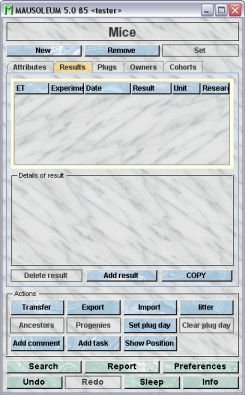
You see on top a result table which adapts to the results of the selected mice. Using the command "Arrange columns" from the context menu (right mouse click in the table) you can specify which attributes of the results should be shown in this table. These attributes are available for the result table:
| Column header | Description | Sortable | Filterable | Colorable |
| Date | Date of the result | ✓ | ||
| ET | Eartag | ✓ | ||
| Experiment | Name of the experiment | ✓ | ✓ | |
| Foreign key | Foreign ID from other system | ✓ | ||
| Group | Group name | ✓ | ✓ | |
| ID | The technical ID | ✓ | ||
| Researcher | The name of the person who performed the experiment | ✓ | ✓ | |
| Result | The result | ✓ | ||
| Unit | The unit | ✓ | ||
| end | The end date of the object | ✓ | ||
| mouse ID | The system ID of the mouse | ✓ | ||
| start | The start date of the object | ✓ |
Entering results
When mice are selected in a mouse table you can enter new result data in the "Results"-tab of the mouse inspector by clicking the "Add result"-button in this tab. You will get a diaolg where you enter the data of your experimental result. First you have to specify for which experiment you enter an experimental result. You do this by selecting the experiment in the selection fieled "Experiment".You also enter the name of the person who performed the experiment in the text field below the selection field. The result is entered in the area in the middle. In the lower part you select the date when this experiment was performed.
Depending on the type of result you will get different input elements for the input of your experimental result.
Entering a result for a "Yes/No" experiment
You will have a simple selection field where you can choose "Yes" or "No".
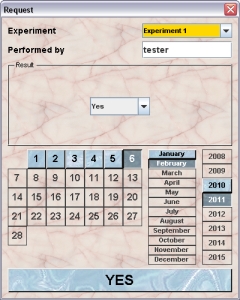
Entering a result for a "Integer number" experiment
You can input the integer number using the slider or the input field to the right.
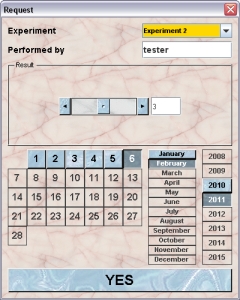
Entering a result for a "Floating point number" experiment
You can input the floating point number using the slider or the input field to the right.
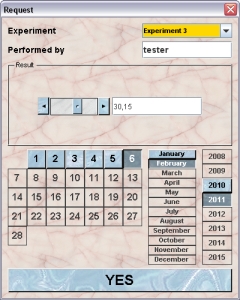
Entering a result for a "Image" experiment
In order to import an image as an experimental result you have to click the button "Define image". The system file chooser will appear where you have to specify the location of the image file. Allowed file types are: ".gif", ".jpg", ".jpe", ".jpeg" and ".png". You will see the thumbnail of the image in the littel field above the button. In the text area at the right side of the image you can type in a desctiption of the image.
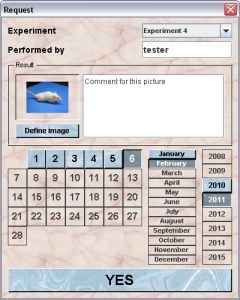
Entering a result for a "Choice" experiment
You specify the result by selecting in the selection field one of the predefined potential results.
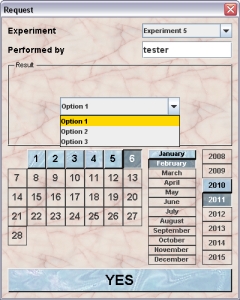
Entering a result for a "Free" experiment
In this case you can type in the text field whatever the result may describe best.
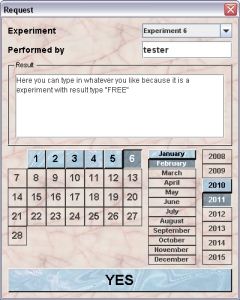
Entering a result for a "Location" experiment
For sch an experiment you have to specify the GPS coordinates of the location for the N/S and W/E direction.
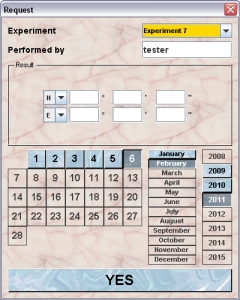
Presentation of results
in the table on top of the "Results"-tab of the mouse inspector you see all the results which are stored for the selected mice. After selecting one result in this table you see in the field below this table the details of the selected result. As example we see the details area for a result of a "Free" experiment for which the user can type in free text:
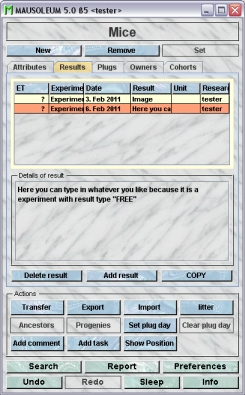
As a second example we see the details area for a result of an "Image" experiment:
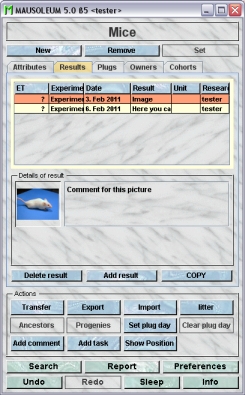
In the case of results of an "Image" experiment you see the thumbnail and the description. By double clicking the thumbnail you will get the full size image in a separate window.
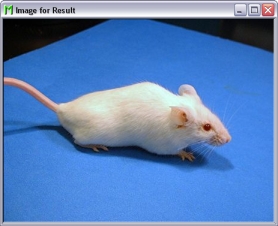
Deleting experimental results
You can delete experimental results by first selecting the mouse in a mouse table and then selecting the results in the result table of the "Results"-tab of the mous inspector. Clicking the "Delete result"-button will delete the select result immediately.
Exporting experimental results
It is possible to export your experimental results to other programs for further analysis. Lets assume you want to create a diagram for results where you weighed a mouse on several dates. If you select this mouse in a mouse table the table in the "Results"-tab of the mouse inspector might look like this:
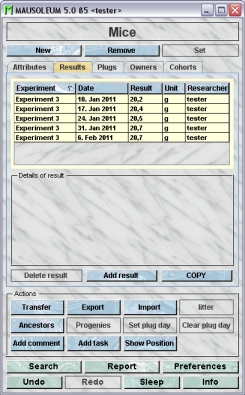
You can now export the table with the experimental results to the clipboard and import it in other programs by clicking the "COPY"-button. If you select this button, a dialog opens asking for the details of the copy procedure:
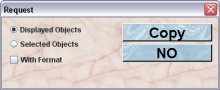
You can either copy the complete displayed contents of the table or only those lines which are selected at the moment. You can also copy the format of the table cells. But it depends on the receiving program whether this can be imported. After clicking "Copy" the contents is transferred to the clipboard and can be pasted in other applications (e. g. MS Excel). After pasting the data in the other program you can analyze data further or in our case produce a little diagram with the results of our time series of body weight figures: