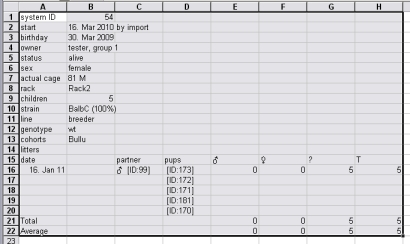Mausoleum
Factsheets
In brief
For all the objects detailed fact sheets can be produced. The attributes of the object are shown in window which lets you browse your data in web like manner. For mice also informations like the litters, breeding performance or plugdates as well as all the cage visits with the dates and all the cage mates are shown.
Creating fact sheets
In every Mausoleum table you can create fact sheets for the selected objects. You first select the objects you are interested in and invoke then the context menu by clicking the right mouse button. In the context menu you select the item "Show fact sheet"
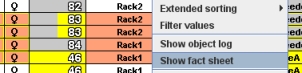
The window with the fact sheets and reports opens and a new tab with the fact sheets for the selected objects is shown. For every object you find the relevant attributes. But for some objects you can also find additional tables if they are applicable. For mice you can get:
- a table with all the visits in cages with the entry and leaving dates as well as a list of the cage mates during that period
- a table with all the litters with birthdate and statistical information
- a table showing the mating performance with the various partners
- a table with all the plug dates for female mice
- a plug-report containing the plug effiency of male mice
- a table with all experimental results
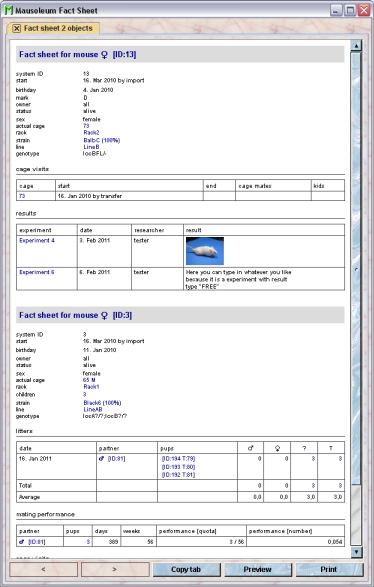
The fact sheet is scaled to fit horizontally into the window. If font size is too small for you you can resize the window horizontally which results in a different zoom factor for the fact sheet display. Vertical resizing has no effect on the zoom factor. Below you see the same window as above but only stretched in the horizontal direction. You can see the increaesed zoom factor:
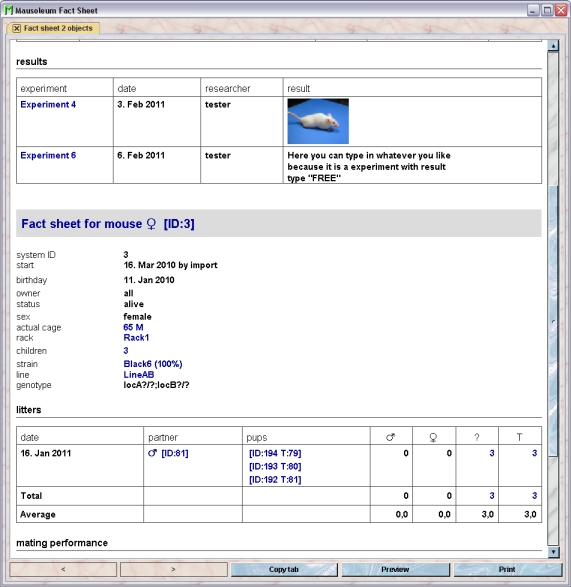
In the fact sheet you see lots of text some of it shown with a blue font color. This indicates that the factsheet for the respective items (e. g. the pups in the litter table) can be viewed in that window. The factsheets behave like a normal web browser with the items shown in blue acting as s. You can use the ">"- and "<"-button to forward or backward one page. You can also copy the contents of the actual page to a new tab using the "Copy tab"-button. Print out or a preview of the printout can be started by clicking "Print" or "Preview" respectively.
There additional options for the s on a fact sheet. You can select them using the context menu. You get this context menu by moving the mouse pointer over a (shown with a blue font color) and click the right mouse button. The context menu opens and allows you to choose between these actions:
- Open: Shows the fact sheets for the objects represented by the in this tab replacing the actual contents of the tab
- Open in new Tab: Shows the fact sheets for the objects represented by the in a new tab in the same window. The actual contents of the tab remains unchanged.
- Open in new window: Shows the fact sheets for the objects represented by the in a new window. The actual contents of the tab remains unchanged.
- Append to fact sheet: Appends the fact sheets for the objects represented by the at the bottom this tab.
- Show objects in table: Shows the objects represented by the in a Mausoleum table allowing you to inspect or to change their attributes.
- Show position: This option is available only for mice and cages. The Rack window will be shown and the position of the selected cage or the cage in which the selected mice are located is highlighted.
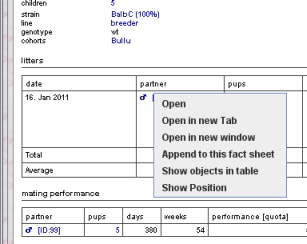
Transferring data to other programs
The contents of fact sheets can be transferred to other programs (e. g. Excel) for further analysis. To select data from fact sheets to the system clipboard you just drag the mouse with pressed left mouse button over the data you want to copy.
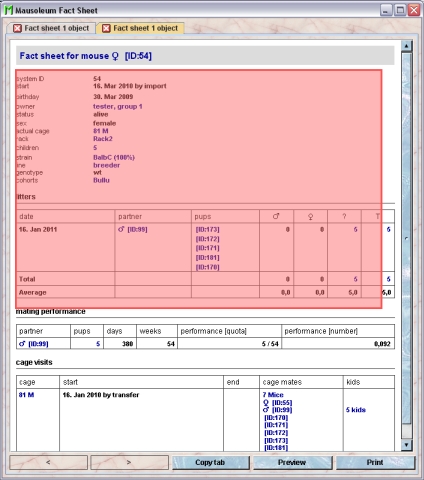
After releasing the left mouse button the data which can be transferred to the system clipboard is shown with individual frames aorund every detected data element.
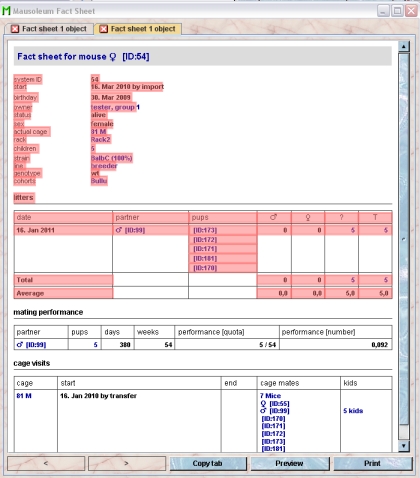
A dialog will be shown asking whether or not you want to copy the selected values:
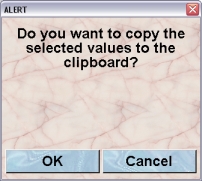
If you select “OK” in the dialog the data elements are transferred to the system clipboard in a way that they are available for the paste operation in other programs (e. g. Excel or Calc)